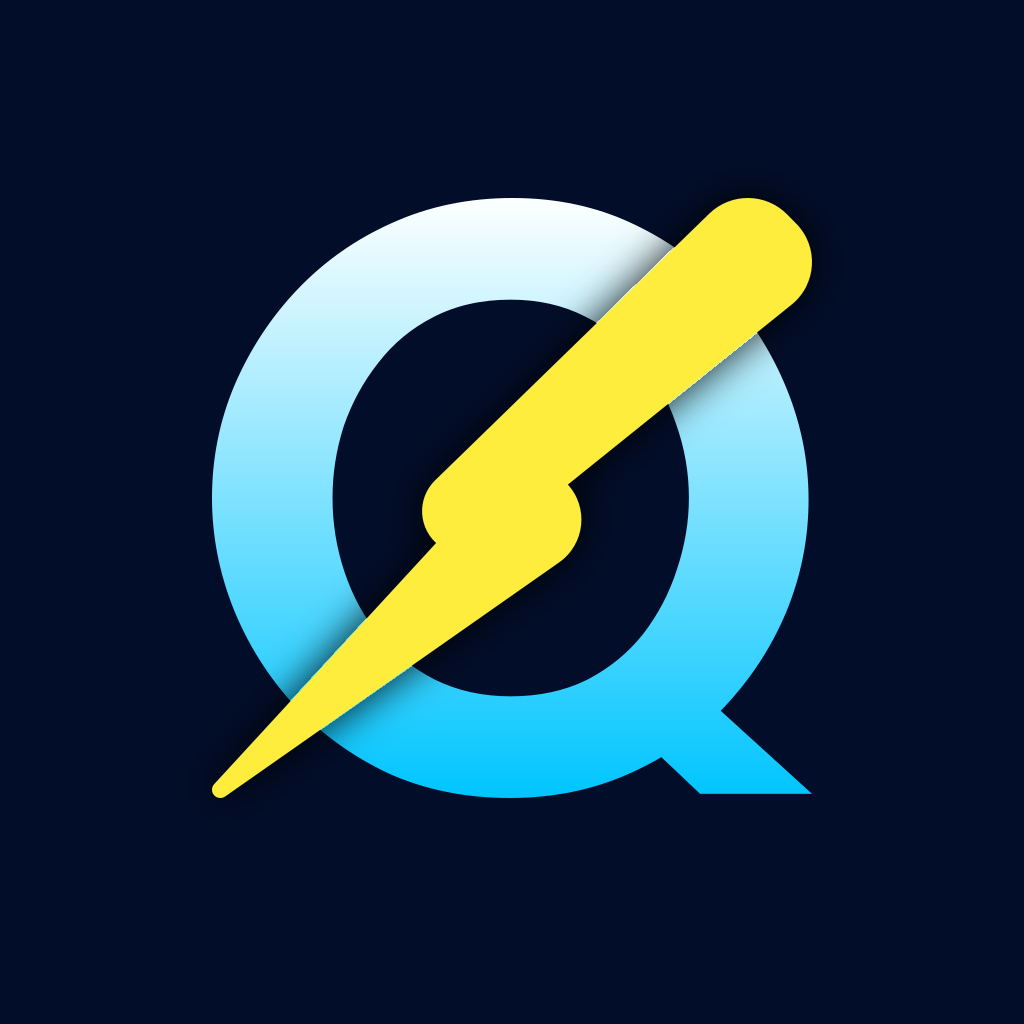#
Environment Variables
QuickDapp is configured via environment variables.
#
Required
DATABASE_URL=postgresql://user:password@host:5432/database
SESSION_ENCRYPTION_KEY=your_min_32_characters_key
SERVER_WALLET_PRIVATE_KEY=0xYourWalletPrivateKey
BASE_URL=http://localhost:3000
CHAIN_RPC_ENDPOINT=http://localhost:8545
SERVER_CHAIN_RPC_ENDPOINT=http://localhost:8545
WALLETCONNECT_PROJECT_ID=your_walletconnect_project_idNotes:
- SESSION_ENCRYPTION_KEY must be at least 32 characters (validated on startup).
- CHAIN_RPC_ENDPOINT is used by client-side code and exposed to frontend.
- SERVER_CHAIN_RPC_ENDPOINT is used by server-side blockchain operations only.
#
Common optional
# App/server
WEB_ENABLED=true
HOST=localhost
PORT=3000
WORKER_COUNT=1 # or "cpus" (applies at runtime)
STATIC_ASSETS_FOLDER= # optional
# Logging
LOG_LEVEL=info # trace|debug|info|warn|error
WORKER_LOG_LEVEL=info
# Blockchain
CHAIN=anvil
FACTORY_CONTRACT_ADDRESS=0x...
# Confirmations
TX_BLOCK_CONFIRMATIONS_REQUIRED=1
# External services
SENTRY_DSN=
SENTRY_WORKER_DSN=
SENTRY_AUTH_TOKEN=
MAILGUN_API_KEY=
MAILGUN_API_ENDPOINT=
MAILGUN_FROM_ADDRESS=
#
Client-visible
Safe to expose:
- APP_NAME
- APP_VERSION
- NODE_ENV
- BASE_URL
- CHAIN
- CHAIN_RPC_ENDPOINT
- WALLETCONNECT_PROJECT_ID
- FACTORY_CONTRACT_ADDRESS
- SENTRY_DSN
Keep secrets server-side.