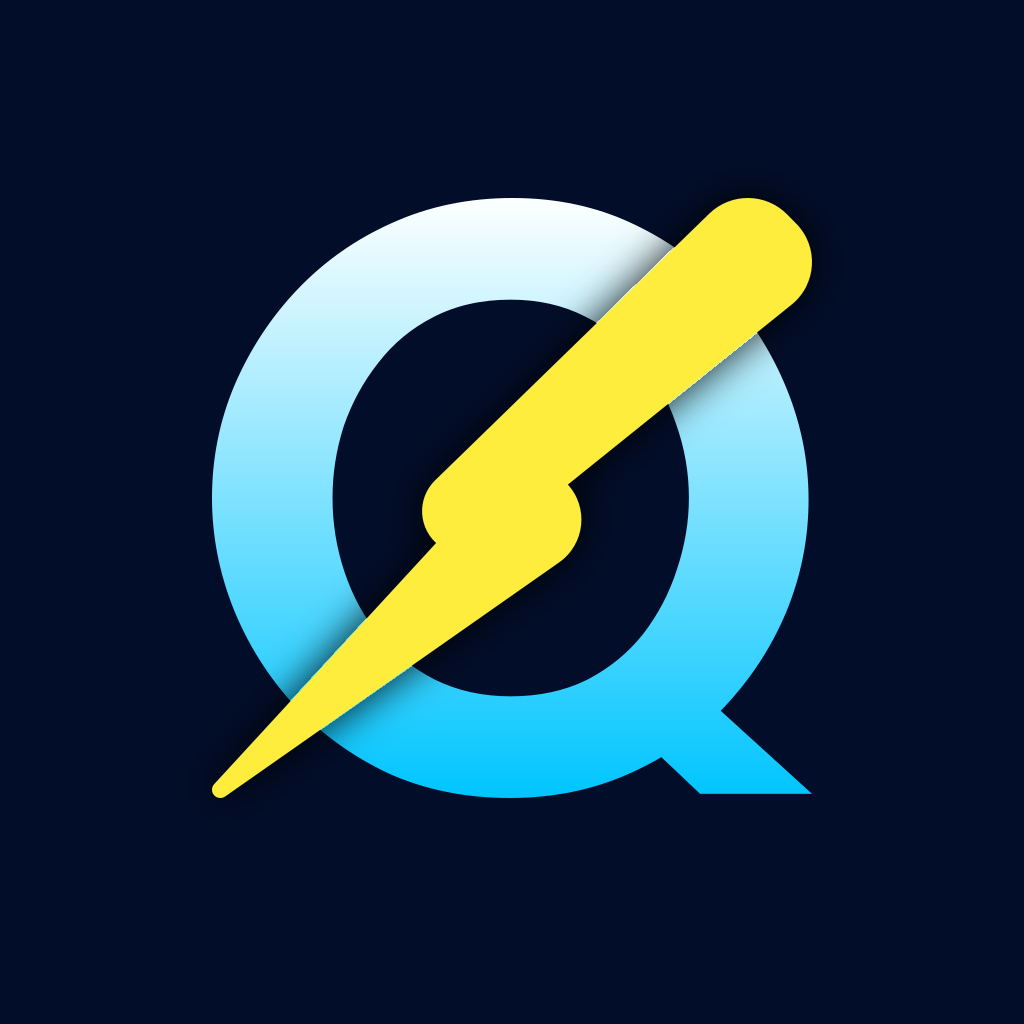#
Getting started
#
Step 0 - Pre-requisites
Ensure you have the following pre-requisites installed and ready:
- Bun v1.0+ (required - only supported runtime and package manager)
- PostgreSQL 11+ running locally on port 5432, with a default admin user called
postgres. - Git for version control.
- Foundry (optional - for Web3/smart contract development)
QuickDapp exclusively uses Bun as its runtime and package manager. npm/yarn/pnpm are not supported. This design choice ensures optimal performance and consistency across all development, testing, and deployment workflows.
#
Step 1 - Source code
Clone or fork the QuickDapp repository from GitHub:
git clone https://github.com/QuickDapp/quickdapp.git
cd quickdapp
#
Step 2 - Dependencies
In the project folder, let's install the dependencies:
bun install
#
Step 3 - PostgreSQL database
By default, QuickDapp assumes the existence of a PostgreSQL database. The default connection parameters (defined in the .env file) are:
- host:
localhost - port:
5432 - user:
postgres - db:
quickdapp_dev
If you haven't already, create the quickdapp_dev database, ensuring the postgres user has full system-level privileged access to it:
psql -U postgres -c 'CREATE DATABASE quickdapp_dev'Let's get the dev database setup:
bun run db pushThis command uses DrizzleORM to set up your database schema based on the definitions in src/server/db/schema.ts.
#
Step 4 - Start development server
Now start the QuickDapp development server:
bun run devThis will:
- Start the backend server on http://localhost:3000
- GraphQL endpoint at http://localhost:3000/graphql and health at http://localhost:3000/health
- Start the Vite frontend development server on http://localhost:5173
- Generate contract ABIs and copy static assets
- Enable hot reload for both frontend and backend changes
The development server provides live reloading for an optimal development experience.
#
Step 5 - Interact with the application
Open http://localhost:5173 in your browser to interact with the application.
The development setup includes:
- GraphQL API with authentication
- Real-time WebSocket connections
- Background job processing
- Comprehensive logging
- Optional Web3 wallet integration via RainbowKit (if enabled)
#
Step 6 - Run tests
QuickDapp includes a basic test framework. Run tests with:
bun run testYou can add your own tests to the tests/ directory. The test framework includes database isolation, server lifecycle management, and GraphQL testing utilities.
#
Step 7 - Deploying to production
The following steps cover deploying your application to production.
We will do the following:
- Build the application for production.
- Deploy using Docker containers or binary builds.
- Use a hosted PostgreSQL database as the production database.
- (Optional) Deploy smart contracts for Web3 applications.
QuickDapp supports multiple deployment strategies: Docker containers, self-contained binaries, or separate frontend/backend deployments. The choice depends on your infrastructure preferences.
#
Step 8 - Setup production database
We will setup a PostgreSQL database for production use. You can use any PostgreSQL hosting service such as:
Once you have your production database connection string, add it to your .env.production file (or create a production environment file):
DATABASE_URL="postgresql://user:password@host:5432/database"Now setup the production database schema:
bun run db migrate
#
Step 9 - Test-run production build locally
Note: This step is optional, and is useful if you want to debug some production issues locally
In the project folder, build the production apps:
bun run build
# Optionally bundle client into server static assets so server serves the SPA:
# bun run build --bundleNow, run the production apps:
bun run prodOpen http://localhost:3000 in your browser to test the production build locally.
#
Step 10 - Deploy to production
QuickDapp supports several deployment options:
Option A: Binary deployment Build a self-contained binary with embedded assets:
bun run build
# Binaries are created automatically in dist/binaries/Option B: Docker deployment Build and run as Docker containers:
docker build -t quickdapp .
docker run -p 3000:3000 quickdappSee the deployment documentation for detailed guides on various deployment strategies.
#
Step 11 - Hurrah!
Congratulations! Your application is now available on the web in production mode.
#
Optional: Web3 Setup
If building a Web3 application, you can enable blockchain features:
#
Local Development
- Install Foundry if not already installed:
curl -L https://foundry.paradigm.xyz | bash
foundryup- Start local blockchain:
cd sample-contracts
bun devnet.ts- Deploy sample contracts:
cd sample-contracts
bun deploy.ts- Import the test mnemonic into your wallet (e.g., MetaMask):
test test test test test test test test test test test junk- Add local network to wallet: Chain ID 31337, RPC http://localhost:8545
#
Production Web3 Deployment
To deploy contracts to Sepolia testnet:
- Get Sepolia ETH from a faucet and an RPC endpoint
- Set environment variables in
.env.production:
WEB3_SUPPORTED_CHAINS=sepolia
WEB3_SEPOLIA_RPC="https://sepolia.infura.io/v3/your-api-key"
WEB3_SERVER_WALLET_PRIVATE_KEY="0x..."- Deploy:
cd sample-contracts && bun deploy.ts
#
Next steps
Now that you have QuickDapp running, explore the documentation to learn about:
- Backend architecture - Understanding the ServerApp pattern and database layer
- Frontend development - Building React components and optional Web3 integrations
- Worker system - Adding background jobs and cron tasks
- Command line tools - Development and deployment commands
Testing - Writing and running tests